Jabra Enhance Plus Support
Downloadable Guides
English user guides
Guías de usuario en español
Before You Buy
Q: Is Jabra Enhance™ Plus a medical device?
A: Jabra Enhance™ Plus may look like a consumer electronics product, but it has all medical- grade components inside. Those medical-grade components provide better quality of amplification than less costly consumer-grade components. Medical-grade components are also typically smaller, allowing our designers to create a more discreet and comfortable earbud.
Jabra Enhance™ Plus has been developed and manufactured under medical regulations and quality control systems. The solution has gone through the same thorough testing as GN’s world- class hearing aids.
Q: What other hearing technology is in Jabra Enhance™ Plus?
A: Jabra Enhance™ Plus uses some of the same advanced technology GN hearing aids are known for. We have leveraged our extensive knowledge to optimize each feature of this product.
Warp Compressor
Sound is analyzed with resolution similar to the human ear for the most natural sound quality.
Digital Noise Reduction
Improves listening comfort for both stationery and impact noises while keeping speech clear. An appropriate level of noise reduction is automatically applied based on the listening situation.
Digital Feedback Suppression
Two control systems keep feedback whistling from interfering with high quality amplification of sound.
Binaural Beamformer
Directionality with an ultra-narrow beam isolates sounds coming from in front so you can hear clearly in the most challenging situations.
Q: Is Jabra Enhance™ Plus comfortable to wear?
A: Not only does the small size of the earbud provide comfort, but very low weight means it also feels less “present” in the ear. The weight of a Jabra Enhance™ Plus earbud is around half that of small true wireless earbuds on the market. The lighter design is also less likely to fall out of the ear.
Getting Started
Q: How do I get the best experience when I unpack my new Jabra Enhance™ Plus earbuds?
A: To get the best experience with your new Jabra Enhance™ Plus, download the Jabra Enhance™ app first. Then follow the detailed set up instructions provided in the app. The app will walk you through the pairing process, help you get the right fit, and personalize your earbuds before taking you to a short tutorial on the home screen.
Your new Jabra Enhance™ Plus earbuds should have enough battery life to complete the setup process. However, if the LEDs on your earbuds are flashing red when you open the lid of the charging case, plug the charging case in and let them charge before starting the setup process.
Q: How do I pair my Jabra Enhance™ Plus?
A: Prerequisite
- iOS 14 or later
First-time pairing
Use the Jabra Enhance™ app to guide you through the pairing process. The pairing steps from the app are repeated as follows.
- Remove your new Jabra Enhance™ Plus earbuds from the charging case to turn them on. The earbuds will enter pairing mode automatically, and the LEDs on the earbuds will flash blue to indicate they are ready to pair.
- The pairing window will be open for three minutes. If the LEDs on one or both earbuds stop flashing blue, you will have to restart the pairing process.
- On your iOS device, navigate to Settings > Accessibility > Hearing Devices.
- In Your Hearing Devices, tap to connect to the Jabra Enhance™ Plus. Note that the name of the earbuds may differ depending on the name that was entered when the product was registered.
- Accept both Bluetooth pairing requests by tapping Pair. This will complete the pairing of both the left and right earbuds with your iOS device.
- Tap the banner to return to the Jabra Enhance™ App and continue setting up the earbuds.
Manual pairing
If you want to pair the Jabra Enhance™ Plus earbuds with a second iOS device, or if the earbuds have been unpaired from your first iOS device, you can pair them manually.
To manually pair, follow these steps.
- Remove the earbuds from the charging case to turn them on. After a few seconds, the LEDs will light green.
- Press and hold (3 seconds) both the left and the right earbud buttons. The LEDs will flash blue to indicate the earbuds are ready to pair.
- The LEDs are located below the Jabra logo on the button. If you press the button above the Jabra logo, it will be easier to see the LED when it lights.
- On your iOS device, navigate to Settings > Accessibility > Hearing Devices.
- In Your Hearing Devices, tap to connect to the Jabra Enhance™ Plus. Note that the name of the earbuds may differ depending on the name that was entered when the product was registered.
- Accept both Bluetooth pairing requests by tapping Pair. This will complete the pairing of both the left and right earbuds with your iOS device.
- Tap the banner to return to the Jabra Enhance™ App and continue setting up the earbuds.
Note: To view a video about the pairing process, tap the menu icon in the top right corner of the Jabra Enhance™ app. Then tap Support and guides.
You can download the Jabra Enhance™ app from the Apple App Store.
Q: What can I do if the pairing steps are not successful?
A: If the pairing steps are not successful, try the following troubleshooting steps. Try re- pairing after you complete each troubleshooting step.
- Restart your mobile device by turning it off and on.
- Restart your Jabra Enhance™ Plus by placing them in the charger case and removing them.
- Ensure your earbuds are in pairing mode. See the relevant FAQ for guidance on how to pair your Jabra Enhance™ Plus.
- On your mobile device, turn Bluetooth off and on.
- Remove any previously paired devices from the Hearing Devices menu
- Try to pair your Jabra Enhance™ Plus using a different mobile device. This is to confirm that a different mobile device will find and pair with your Jabra Enhance™ Plus.
If you still cannot pair your Jabra device with your mobile device, contact support.
Q: Why doesn’t my Jabra Enhance™ Plus appear in the list of paired Bluetooth devices on my iPhone?
A: Unlike ordinary Bluetooth earbuds, Jabra Enhance™ Plus has been certified under Apple’s Made For iPhone (MFi) hearing device program. You can monitor battery strength and set iOS preferences for the earbuds by following Settings → Accessibility → Hearing Devices on your iPhone.
Note: Since the personalization of each Jabra Enhance™ Plus earbud is unique, we recommend keeping the volume level of each earbud equal in the iOS settings. You can deselect the “Adjust independently” toggle in iOS.
Q: Can I connect Jabra Enhance™ Plus to a Bluetooth compatible television or computer?
A: Jabra Enhance™ Plus is optimized for use with mobile phones and has been certified under the Made For iPhone (MFi) hearing devices program. They do not utilize Bluetooth Classic and cannot be connected to Bluetooth compatible televisions or computers.
Q: Can I use Jabra Enhance™ Plus with a tablet?
A: Jabra Enhance™ Plus can be paired with iPads via the same Accessibility menu used to pair to an iPhone (Settings → Accessibility → Hearing Devices). However, Jabra Enhance™ Plus is meant to be connected to one iOS device at a time.
Q: How many Bluetooth devices can I pair with my Jabra devices?
A: Jabra Enhance™ Plus is meant to be paired to one iOS device at a time.
Personalizing Your Experience
Q: How does Jabra Enhance™ Plus personalize my hearing profile?
A: Jabra Enhance™ Plus utilizes Bayesian Pure Tone Audiometry (BPTA), an automated process using a statistical analysis of thousands of existing audiograms, combined with your inputs to determine your hearing thresholds.
Entering your age and gender into the app generates an initial estimate for the hearing threshold. The app then plays targeted warble tones in each earbud, iteratively increasing certainty of the hearing threshold. Once BPTA has determined the threshold, the appropriate gains are programmed to the earbuds based on the NAL-NL2 fitting formula.
Q: How frequently should I repeat the personalization for my Jabra Enhance™ Plus?
A: You can repeat the personalization process at any time. We recommend repeating personalization annually, or if you feel you are not getting sufficient hearing Enhance™ment. You can initiate the personalization process by following these steps.
- Make sure your earbuds are paired with your smartphone.
- Open the Jabra Enhance™ app.
- Tap the menu icon on the top right corner of the Jabra Enhance™ app.
- Tap “Personalization.”
- Tap “Start personalization” and follow the rest of the flow.
Registering Your Warranty
Q: How do I register for the warranty for my Jabra Enhance™ Plus?
A: There is an opportunity to register during the initial setup process in the Jabra Enhance™ app. You can also revisit the registration section of the Jabra Enhance™ app by following these steps:
- Make sure your earbuds are paired with your smartphone.
- Open the Jabra Enhance™ app.
- Tap the menu icon on the top right corner of the Jabra Enhance™ app.
- Tap “About” at the bottom.
- Tap “Product registration.”
- Complete the form and accept the terms and conditions.
- Tap “Done.”
Adjusting to Your New Earbuds
Q: How do I achieve the best sound with my Jabra Enhance™ earbuds?
A: To achieve the optimal comfort and sound quality, the fit of the earbuds is essential. With the correct size EarGels, the earbuds will create a tight seal in your ear canal to reduce audio leakage and provide a fuller sound experience.
While inserting the earbuds into your ears, rotate the earbuds downward until it feels snug but comfortable. The Jabra logo on the button should be parallel to the ground. The medium sized EarGel that comes attached to Jabra Enhance™ Plus earbuds will fit most people. However, if in doubt try all three sizes of the provided EarGels until you find the fit that gives you the best combination of comfort and sound quality.
Note: You may benefit from using a different size EarGel in each of your ears. No two ears are exactly alike.
Q: Why does my own voice sound strange?
A: Due to the in-ear wearing style of Jabra Enhance™ Plus earbuds, your sound experience may be affected by bone conduction. Bone conduction is the transfer of sound to the inner ear primarily through the bones of the skull.
You may hear your own voice and background sounds, such as your own footsteps or chewing, travel through the bones in your head rather than through the air. This sensation would be similar to hearing these sounds while using your fingers to plug your ears.
Most people will adapt to this in time. If it continues to be bothersome, try a different sized EarGel to get a slightly looser fit. While the bone conduction effect may be improved, using a looser fitting EarGel could impact music quality and increase the likelihood for feedback (squealing).
Note: To get the most accurate hearing Enhance™ment, it is important to complete the personalization process with tighter fitting EarGels.
Q: How do I get the best fit for my Jabra Enhance™ Plus earbuds?
A: Your earbud comes with EarGels in three sizes. The medium EarGels are pre-mounted on the earbuds.
Insert the earbuds into your ears. Rotate the earbuds downward until they feel comfortable. The Jabra logo should be parallel to the ground.
The fit should feel snug but comfortable. To improve the fit, you can try each of the different EarGel sizes that comes with your earbuds.
To change the EarGel, align the sleeve of the EarGel with the earbud nozzle and press gently. Be sure the EarGel is pushed all the way down the nozzle.
Q: How do I change the EarGels on my Jabra Enhance™ Plus earbuds?
A: To change the EarGels on your Jabra Enhance™ Plus earbuds, follow these guidelines.
Remove the EarGel: Use two fingers to firmly pinch the sides of the EarGel together. Gently peel the EarGel up and off the earbud.
Replace the EarGel: Align the sleeve of the EarGel with the earbud nozzle and press gently. Be sure the EarGel is pushed all the way down the nozzle.
Q: Can I change the button functions on my earbuds?
A: The simple button controls of the Jabra Enhance™ Plus earbuds are not user programable.
Q: Can I use one Jabra Enhance™ Plus earbud at a time?
A: Yes, you can use either earbud independently, especially for music or calls. However, to get the most benefit from hearing Enhance™ment it is recommended to use both earbuds.
Q: Am I able to mute my earbuds?
A: Yes. To mute the external microphones on the earbuds, swipe down or tap the down arrow in the app until “0” appears. Double pressing the button on the left earbud will also mute and unmute the earbuds. The mute function allows you to listen to music or other streaming content without interference from outside sounds.
Cleaning, Protection, Loss
Q: How do I clean my Jabra Enhance™ earbuds?
A: Your earbuds and charging case become soiled over time due to earwax, sweat, or oil. Therefore, it is important to practice aural hygiene and to clean the earbuds regularly. To clean the earbuds, use the following guidelines.
EarGels: Remove the EarGel from the earbud. Use a swab, slightly dampened with warm water, to wipe the outer surface and the wax mesh in the middle of the EarGel. Let it air dry completely before the next use. It is recommended to replace EarGels after three months of use.
Earbuds and charging case: The charging case has 4 charging pins inside of the case, and each earbud has 2 charging poles. Soil buildup on the charging pins and poles can affect charging and performance. Use a dry swab to gently clean the pins in the charging case and poles on the earbuds. Use a soft dry cloth to clean the other parts of the earbuds and charging case.
When you are not using the earbuds, store them in the charging case to avoid contact with dusty or dirty surfaces.
Q: Are my Jabra Enhance™ Plus protected against dust and water?
A: Yes. Jabra Enhance™ Plus has an IP52 rating which indicates they are dust resistant, and resistant to liquids hitting the earbuds at up to 15° angle. They are not “waterproof.”
Q: I lost one of my earbuds - do I need to purchase a complete new set of earbuds?
A: No, you can purchase an individual replacement earbud from the Certified Jabra Enhance™ Center where you originally purchased. Instructions for setting up that replacement earbud are included in the Jabra Enhance™ Plus user manual.
Battery and Charging
Q: What is the battery life on my Jabra Enhance™ Plus?
A: You can get up to 10 hours of continuous use on a single charge, and a total of up to 30 hours with the charging case.
Q: How much does streaming affect the battery life?
A: The more you use Jabra Enhance™ Plus for calls and music, the faster the battery life will be depleted. Our 10-hour battery life calculation for Jabra Enhance™ Plus is based on 50% amplification and 50% streaming.
Q: How do I charge my Jabra Enhance™ Plus?
A: To charge your Jabra Enhance™ Plus, follow these guidelines.
Charge the earbuds: Place the earbuds in the charging case and close the lid. It takes approximately 2 hours to fully recharge the earbuds.
When you open the lid, the LEDs on the earbuds will flash red, yellow, or green to indicate the battery status of the earbuds. The LED on the front of the charging case indicates the battery status of the charging case.
You can also see battery status of the earbuds in the Jabra Enhance™ app.
Charge the charging case using the USB cable: Plug the supplied USB-A to USB-C charging cable into the charging case and a USB-A power supply or certified wall adapter. It takes up to 3 hours to fully charge the earbuds and the charging case using the USB cable. Only use the charging cable supplied with Jabra Enhance™ Plus.
Note: The charging case uses the standard USB voltage of 5v +- 0.25v. It is not recommended to charge the earbuds using a power supply with a higher voltage. Non-certified chargers may take longer to charge.
Q: Why do I not see the battery status of the charging case in the Jabra Enhance™ app?
A: The charging case is not connected to the iPhone. The LED on the front of the charging case will light red, yellow, or green when the lid is opened to indicate battery status of the charging case.
Q: Can I use any USB-A connection for charging the charging case battery?
A: You can plug into USB-A connectors on computers, wall adapters or even in your car. Just be sure to use the charging cable supplied with Jabra Enhance™ Plus.
Q: What does the white LED on the back of the charging case mean?
A: The white LED on the back of the charging case lets you know that it is plugged in to a power source.
Q: Why does my computer not charge the charging case?
A: Certain settings on a computer running Windows 10 or Windows 11 could prevent device drivers from being installed correctly. If the LED on the back of the charging case does not light when connected to your computer’s USB-A port, check your computer’s settings, or consult your system administrator.
Lights, Beeps, Squeals
Q: What do LEDs on my Jabra Enhance™ Plus mean?
A: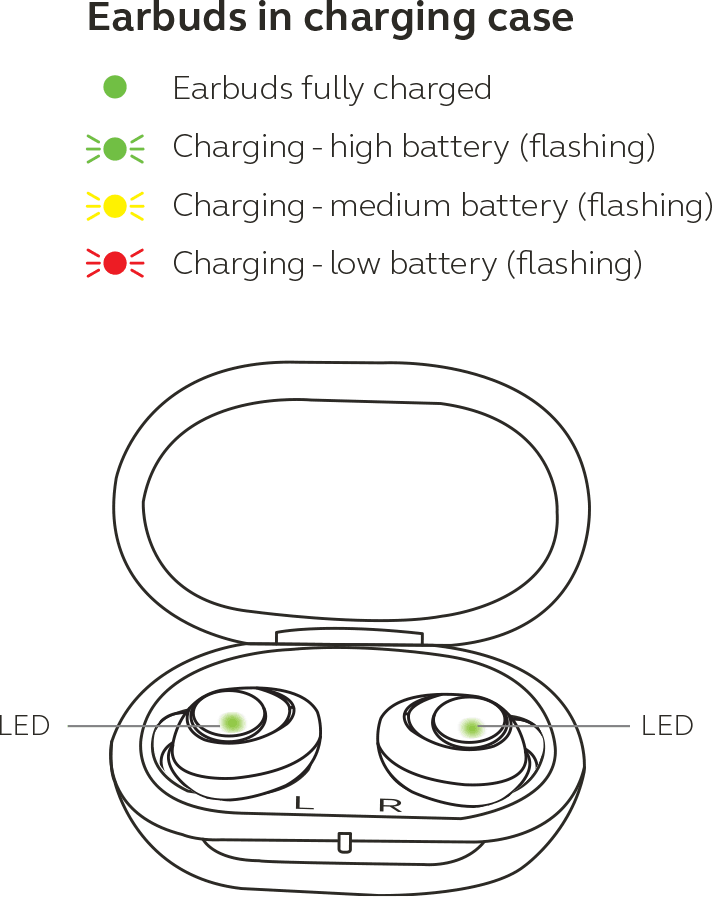
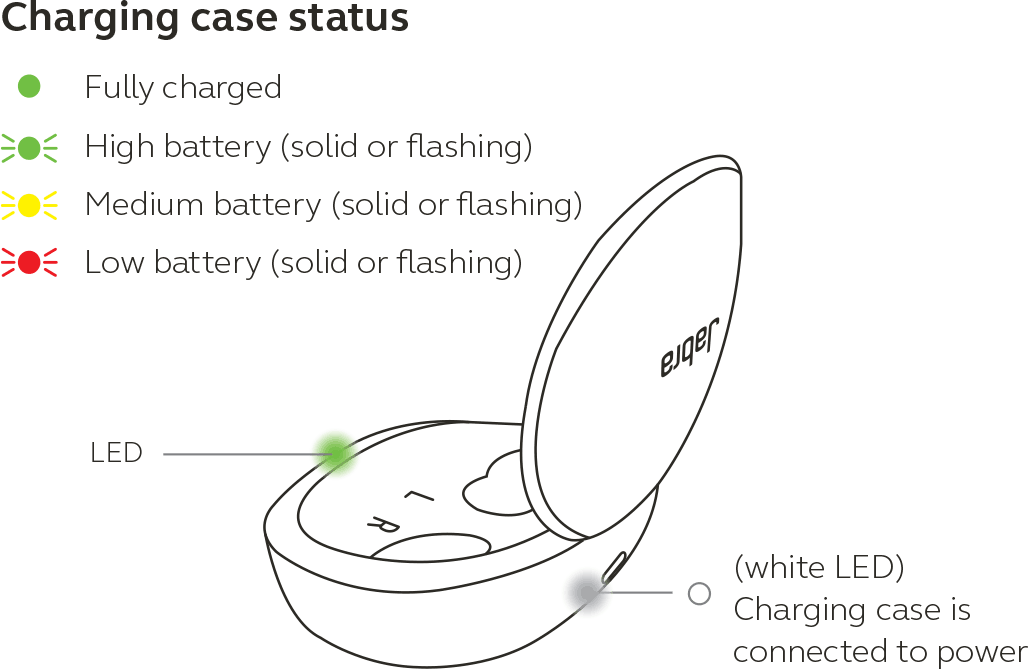

Q: Why are my Jabra Enhance™ Plus earbuds beeping?
A: There are two audible notifications your earbuds will play.
The first is when the earbuds are removed from the charger. They will each beep five times during a delayed start up. This feature helps prevent feedback (squealing) while you are inserting the earbuds into your ears.
If you hear melodic beeps during operation, it means your earbuds have less than 10% battery life remaining. Place the earbuds into the charging case to recharge them.
Q: How do I prevent my earbuds from squealing?
A: The squealing known as feedback occurs when amplified sound coming from the speakers is picked up by the microphones. Jabra Enhance™ Plus is equipped with an automatic digital feedback suppression system to help control squealing. However, if squealing still occurs reducing the Listen Mode Volume, changing to a tighter EarGel, or deselecting the “Clear” Speech Filter could help.
When putting the earbuds into the charger, it takes a second or two for the earbuds to power down. If you shut the charger lid too quickly, you could hear a short chirp of feedback until the earbuds turn off. You can prevent this by simply muting the earbuds before taking them out of your ears. This is done by either double clicking the button on the left earbud or by setting the volume to “0” in the app
Note: If you have activated the “Auto-remember volume” feature in the app and you mute the earbuds, then they will also start up being muted.
Changing Your Filter or Listen Mode
Q: What do the Filters do?
A: Once the personalization has been completed, you will be asked to listen to a recorded conversation and fine tune your hearing profile by selecting one of three filters.
Normal
This is your baseline personalization profile.
Clear
This filter setting reduces bass frequencies and increases treble frequencies from the baseline personalization.
Full
This filter setting slightly increases bass frequencies and reduces treble frequencies from the baseline personalization.
The filter selection is applied to your music in addition to amplified sounds. These filters can be revisited after the personalization process by following these steps.
- Make sure your earbuds are paired with your smartphone.
- Tap the menu icon in the top right corner of the Jabra Enhance™ app.
- Tap “My profile.”
- Adjust filter as desired with or without playing the recorded conversation.
Q: Why can’t I hear the conversation during filter selection?
A: The streaming audio volume is probably turned down. Use the side buttons of your iPhone to raise the volume.
Q: What are Listen Modes?
A: Listen Modes are predefined settings designed for different situations. You can choose between three Listen Modes: Adaptive, Focus, and Surround.
Adaptive
mode is the default setting and self-adjusts microphone directionality depending on what's happening around you. The Adaptive mode is the default setting.
Focus
mode uses directional beamforming microphones to focus on sounds in front of you, such as one-on-one conversation.
Surround
mode allows you to hear more of any surrounding ambient sound.
Q: How can I adjust the volume of amplified sounds (Listen Mode Volume)?
A: You can adjust the Listen Mode Volume in the Jabra Enhance™ app by pressing the up and down arrows, or by swiping up or down on the center of the screen. The push buttons on the earbuds also control the Listen Mode Volume. Press the button on the right earbud to increase volume or press the button on the left earbud to decrease volume. Double press the button on the left earbud to mute and unmute the earbuds.
Q: Why does the Listen Mode Volume always start at “7”?
A: Listen Mode Volume level “7” is the default starting point of the volume range. It is the baseline level set during your personalization. Should you prefer a higher or lower starting point it is possible to change it from the app. To override this automatic reset to “7”, follow these steps:
- Make sure your earbuds are paired with your smartphone.
- Tap the menu icon in the top right corner of the Jabra Enhance™ app.
- Tap “Earbuds settings.”
- Switch on “Auto-remember volume.”
Q: Why can’t I change the Listen Mode when on calls or listening to music? / Why is there a lock icon on the Surround Listen Mode when I am streaming or during calls?
A: Listen Mode is only available in Surround during music and calls. This Listen Mode provides the best awareness of sounds around you. When listening to music or other streaming audio content you can mute the microphones if you want to be isolated from the sounds around you.
Calls and Music
Q: Why are my earbuds amplifying sounds around me, but not playing music or calls?
A: You must personalize the earbuds in the Jabra Enhance™ app before the music and call functions are enabled. To initiate the Personalization process, follow these steps:
- Make sure your earbuds are paired with your smartphone.
- Tap the menu icon in the top right corner of the Jabra Enhance™ app.
- Tap “Personalization.”
- Tap “Start personalization.”
Q: How can I control my music?
A: Volume of music can be controlled using your iPhone volume control buttons. Pausing or advancing tracks can be controlled in the app you are using for music (Apple Music, Spotify, etc.)
Q: How can I control my calls?
A: You can use the button on the right earbud to accept, terminate or decline phone calls. Volume of calls can be controlled from your iPhone.
Q: Why is there no audio in my Jabra Enhance™ Plus when I answer an incoming call or stream audio content on my smartphone?
A: The call audio stayed in your iPhone rather than automatically selecting Jabra Enhance™ Plus. You can adjust “Audio Routing” settings for both call audio and media audio in iOS settings (Settings → Accessibility → Hearing Devices → Audio Routing).
Q: What are the system requirements for hands-free calling?
A: Hands-free calling requires iPhone 11 or later and iOS 15.1 or later.
Q: How are calls handled with older iPhones?
A: For iPhone 6 through iPhone X, incoming call audio will still stream from the phone to the earbuds. However, you will need to use the microphone in the iPhone to pick up your voice for outgoing call audio.
Firmware
Q: How do I find the firmware version of my Jabra Enhance™ Plus using the Jabra Enhance™ app?
A: To find the current firmware version of your earbuds in the Jabra Enhance™ app, follow these steps.
- Open the Jabra Enhance™ app.
- Tap the menu icon on the top right corner of the Jabra Enhance™ app.
- Tap “About.”
- Tap “Earbuds info.”
- The current firmware version and serial number(s) for the connected earbuds are displayed.
Note: Should the firmware require an update you will be notified via the app – make sure to allow notification during the set-up process.